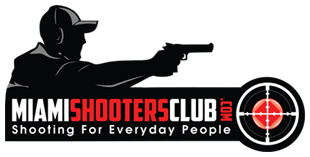You should have an email from me in your inbox, from the email address MarcosAvellan@MarcosAvellan.com - please find the email, open it, and click on the confirmation so that you'll get my emails about all kinds of cool gun training videos and special offers with regards to firearms training with our club.
Because of all of the SPAM that has been circulating the internet, email service providers have been very strict in blocking emails – even the ones you ask for! If you didn’t receive it or you just want to make sure you receive ALL my emails, you will want to “whitelist” my email address. This is how to do it...
Whitelisting Instructions
A whitelist is a list of email addresses that you want to receive email from. By adding an address to your whitelist, you are telling the email system not to filter email from that address. Follow the instructions below to add us to your whitelist, to ensure that you receive my mailings after you subscribe.
It is especially important to add my email to your whitelist if you have registered to attend an event, as your attendance information will be emailed to you.
I will be using the following email address to communicate to you: MarcosAvellan@MarcosAvellan.com
Most people have no idea how to add an email address to their whitelist, also referred to as ‘safe list.’
Here are the instructions for some of the most popular email programs:
AOL
You will need to add my “From address”, MarcosAvellan@MarcosAvellan.com to your AOL address book:
- Click the Mail menu and select Address Book. Wait for the “Address Card for New Contact” window to load.
- Once loaded, cut and paste MarcosAvellan@MarcosAvellan.com into the “Other E-Mail” field.
- Make our From address the “Primary E-Mail” address by checking the associated check box.
- Click the Save button.
Yahoo!
You will need to set up a filter to redirect my mailing into your inbox:
Open your mailbox and click on Mail Options (upper right hand corner).
- Select Filters (bottom left corner).
- Click the Add link on the Filters page.
- Update the “From header:” rule with the following 2 pieces of information: “contains” and ‘marcosavellan.com’. This essentially allows the mail server to identify our mailing based on the email From address.
- Click the Choose Folder pull down menu and select inbox. Add Filter button.
Hotmail
You will need to add my From address, MarcosAvellan@MarcosAvellan.com, to your Hotmail Safe List:
- Open your mailbox and click “Options” (upper right hand corner).
- Click the “Junk E-Mail Protection” link (top of page).
- Select the “Safe List” link (2nd from bottom).
- Copy and paste MarcosAvellan@MarcosAvellan.com into the dialog box titled “Type an address or domain”.
- Click the “Add” button next to the dialog box.
Gmail
You will need to add my From addresses, MarcosAvellan@MarcosAvellan.com, to your Gmail Contacts List:
- Click Contacts along the left side of any Gmail page.
- Click Add Contact.
- Copy and paste my From address, MarcosAvellan@MarcosAvellan.com into the primary email address dialog box.
- Click Save.
Mozilla Thunderbird
You will need to add my From address, MarcosAvellan@MarcosAvellan.com, to your Thunderbird Address Book and configure your Junk Mail Controls to whitelist your address book.
Add my From address into your Personal Address Book:
- Click the Address Book button.
- Make sure the Personal Address Book is highlighted.
- Click the New Card button. This will launch a New Card window that has 3 tabs: Contact, Address & Other.
- Under the Contact tab, copy and paste my “From” address, MarcosAvellan@MarcosAvellan.com into the Email dialog box.
- Click OK.
Outlook 2003
You will need to add my From address, MarcosAvellan@MarcosAvellan.com to your Safe Senders list:
- On the Tools menu, click Options.
- On the Preferences tab, click Junk E-mail.
- On the Safe Senders tab, click Add.
- In the Add address, copy and paste in my From address, MarcosAvellan@MarcosAvellan.com
- Click OK.